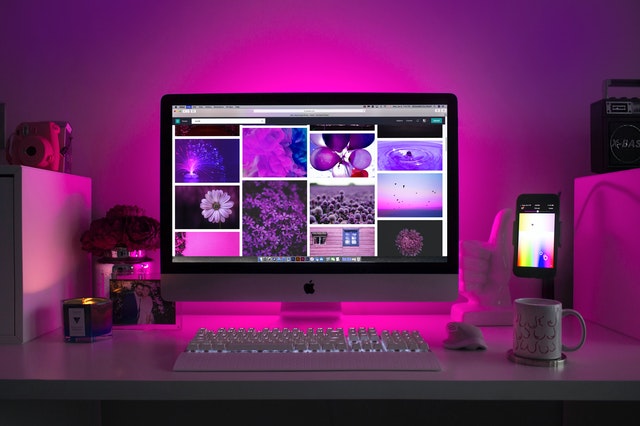How to clean pc without compressed air
Cleaning your computer is vital to keep it running well, and dust can be removed without the use of compressed air. If you’re not sure why your computer is slowing down, it’s conceivable that you haven’t cleaned it in a while. This is because dust builds up over time and prevents your computer from cooling properly.
Compressed air is frequently recommended when clearing dust from your computer. Compressed air, on the other hand, is expensive, and you may need to buy several cans to do a thorough cleaning. Fortunately, there are various dust-removal alternatives to compressed air that are just as effective.
When should I clean my computer?
A light dusting every three to six months, or more frequently if you have pets or live in a dusty environment, is recommended to keep your system healthy.
The majority of people advise using compressed air to remove the dust off the computer. However, it can be an expensive alternative, and you’ll need to buy numerous cans for a thorough cleaning. Cleaning the PC twice a year is recommended, but if it is stored in a dusty environment, cleaning it every three months is preferred.
Vacuum Cleaner
Cleaning the dirt and dust off the computer with a vacuum cleaner is also an option.
There are a variety of tiny vacuum cleaners on the market that are specifically designed for use with computers. Some devices have two functions in one device: dust or dirt sucking and wind blower.
Anti-static technology is included in these vacuum cleaners to prevent computer damage. It’s simple to use to get rid of the dust. It would also assist if you were cautious when utilizing this option, as static buildup on the vacuum cleaner’s plastic nozzle can cause electrostatic discharge, which is quite dangerous to your computer.
This can be a costly alternative as well. People, on the other hand, have been cleaning their computers with a vacuum cleaner for years without causing any damage.
Table of Contents
Getting Rid of Large Dust Particles
Turn off your computer to avoid damaging the fan. Turn off your computer before opening the housing and cleaning the interior with the vacuum cleaner. This prevents a short circuit from occurring due to the vacuum cleaner or sweaty hands, which can happen quickly. To avoid sucking up screws by accident, make sure they’re out of the way.
When vacuuming, make sure to use a brush attachment. This makes dust cleanup easier. Without driving directly across the surface, the pipe makes it more difficult to remove the dust. This is hazardous because the vacuum cleaner may cause harm to delicate components.
Set your vacuum cleaner to a low setting. Ensure that the fan is not spinning. Simply secure it in place with a wire to prevent it from turning. Remove the dust from the bottom of the case’s corners.
1 Remove the heatsink and brush it clean.
The heatsinks in your computer are the main cause of temperature problems. You may clean the heatsink with a gentle brush or paper towel because it has no electric components other than the fan’s electric motor.
Cleaning the fan can be done using the same tool. However, avoid pressing too hard on the blades to avoid distorting or breaking them.
Some individuals recommend adding a little water to the brush or paper towel when cleaning grime that is very difficult to remove. The components should next be dried for two or three hours to ensure that no water remains on their surface.
2 A silicone blower is a low-cost option.
One of the things you should keep near your computer is a silicone blower (also known as a hand blower). It works in the same way as a compressed air canister, except it’s less expensive and relies on the strength of your hold.
It blows a jet of air after you squeeze the silicone container part. You don’t need to touch the electrical components to remove dust from their surfaces because the pressure is adequate.
3 Your vacuum cleaner can be used as a blower.
Some vacuum cleaners incorporate two functions into a single device. On one side, it can suck dust and debris while on the other, it acts as a wind blower.
The air blast isn’t as forceful as compressed air, but it’s enough to provide the PC’s heatsinks and fans more room to disperse cool/hot air.
Please bear in mind that not all vacuum cleaners have this feature. Examine the device’s manual to learn more about its capabilities.
4 You could also borrow your sister’s hair dryer.
Hairdryers blast air in the same way as blowers do. However, there is a problem. The air from a hairdryer is usually hotter, and if exposed for a long time, it can melt a variety of plastic components.
As a result, proceed with caution if you choose to use this option. Turn off the wind blast if it seems warmer than before and wait for the electric motor inside to cool down before resuming. These are various alternatives to using a compressed air can to clean your computer. A silicone blower is one of my favorites because it can target a tiny area and may be used several times without requiring energy.
What are your thoughts? Which way of cleaning your computer do you prefer?
Final Thoughts
Cleaning your computer every three to six months, depending on how much dust there is, is a smart idea to ensure that your laptop runs smoothly. Cleaning your computer of dust will also help with overheating issues. Remember that if you’re a heavy user or a gamer, your laptop will overheat much more quickly because it’s working harder.
Even for beginners, cleaning dust from your laptop without compressed air is straightforward and low-risk: just switch off the computer and turn off the power before cleaning, and use a low-powered vacuum cleaner.